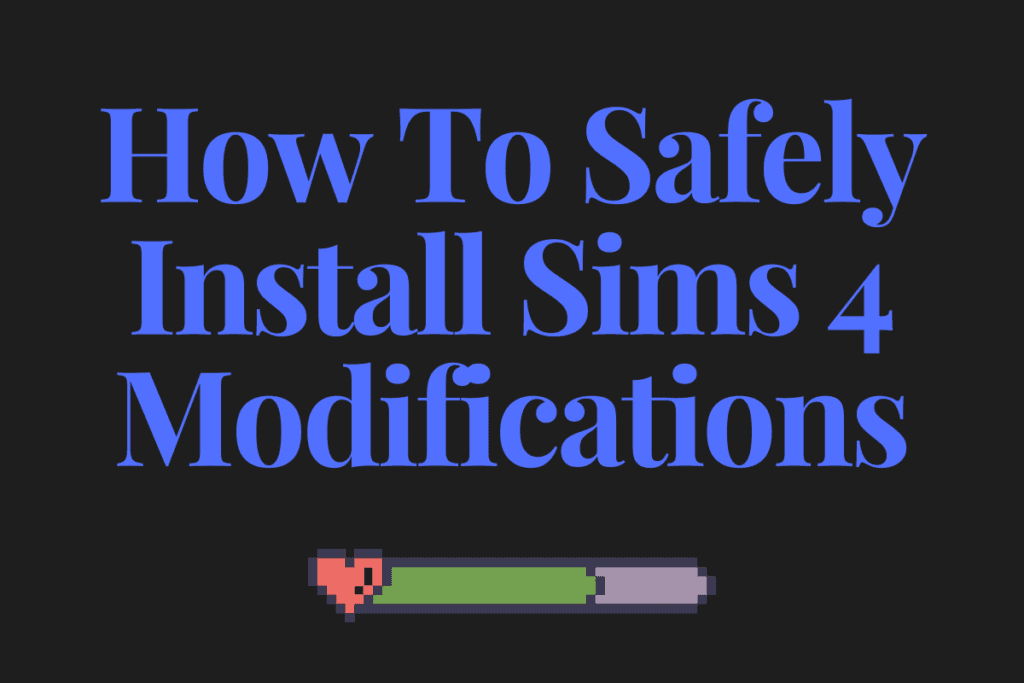Anyone interested in learning how to install Sims 4 modifications will find this to be a clear and thorough instruction. Directories, files, mod organization, and more are all explained on this page.
The Sims 4 has been there for four years and is still very popular, partly because it is fantastic and partly because Electronic Arts consistently releases a wide variety of high-quality new stuff.
The Sims series of games’ ability to install “Custom Content” (CC) or “mods,” created by enthusiasts, is a key element that draws players in again and again. However, downloading modifications and arranging modifications might be a bit intimidating for some people. In this article, I’ll go through the ideal method for doing these things to prevent your Sims 4 installation from being hampered.
Installation Directories for The Sims 4
You must first comprehend the folder/file structure and hierarchy of The Sims 4 installs, which consists of two directories: the main program directory and the game content directory, to install and arrange custom content or modifications. It’s not as difficult as it sounds, so relax.
Program Directory
First, The Sims 4 will install to C:\Program Files (x86)\Origin Games\The Sims 4.
This is where your game installs on your computer and includes all the data required to operate it. This location will also install any additional files installed as part of expansion packs, item packs, or game packs.
Because they are designated in various folders, you can easily distinguish between them;
EP01, EP02 for Expansion Pack 1, Expansion Pack 2
SP01 for Stuff Pack 1
GP01 for Game Pack 01
… and so on, and so forth.
Program Files for Sims 4
Note: None of these files need any modification from you. Just in case you ever needed to double-check which expansions and packs you had loaded, I wanted to ensure you knew what they were and where they were kept.
Malware may sometimes corrupt, relocate, or mistakenly destroy the executable file. The executable file for The Sims 4 may be found in C:\Program Files (x86)\Origin Games\The Sims 4\Game\Bin\
The use of executable files will launch applications and programs.
Two files are present;
TS4.exe
Ts4_x64.exe
You will need these files to build a shortcut. Create a shortcut using TS4 x64.exe if your operating system is 64-bit (Windows 7 x64 or later); if not, use TS4.exe.
In case you need to make a shortcut, here’s how; The Sims 4 installation process should generate one on your desktop and in your “Start Menu”;
Click “Copy” when you right-click the necessary executable. Right-click the desired location for the shortcut and choose “Paste as Shortcut” from the context menu. Now you may start the game without going to the Sims 4 installation location using the new shortcut.
the Sims 4 CD-Keys
Purchase The Sims 4 Add-Ons from CD Keys
Game Content Index
Game save files, configuration files, custom content, screenshots, recordings, stored Sims, and other game-related data will be kept here. This directory is created when The Sims 4 is initially run and will grow as you play.
The game content directory is located at C:\Users\USERNAME\Documents and Settings\Electronic Arts\
4. The Sims
Program Files for Sims 4
Reminder: This is the folder you need to preserve if you need to backup your game. Depending on the game you play, the folder may be enormous.
The “Mods” subdirectory houses custom content. This category may be divided into sections for organizing, such as Mods/Female/Hair.
There are two categories of modifications of which you should be aware;
- Content modifications; the typical mods like clothes, accessories, and hair.
- Script modifications are more complex mods that add code to the game. These must be in the ‘Mods’ folder and a .zip file since they cannot be structured in a folder structure.
For the sake of this paper, I will only discuss common, regular modifications.
Note that script modifications might significantly ruin your game. Thus I do not advise using them. However, certain modifications that are more complicated could need a script file to function. In most cases, the designer will provide thorough instructions.
Your Resource File
To utilise mods, you must have “Resource.cfg,” a specific file, in the Modifications folder. No modifications or custom content will function if this file is not in your Mods folder.
Perform the following steps if this file is missing for any reason;
Create a new text file in Notepad and paste the following content into it:
Priority 500
PackedFile *.package
PackedFile *\*.package
Name the saved file “Resource.cfg.”
You could have a corrupt game saved if the Resource.cfg file is still inoperable. Don’t worry; it occurs and can be corrected through the following:
Delete Resource.cfg.
Create a backup of the content directory for the Sims 4 game under Documents.
Delete the Sims 4 game content in Documents.
Restart the game. The Sims 4 content folder will be created as a result (including Resource.cfg).
After exiting, check that the new Sims 4 content directory has been added. Copy your back up data into the new Sims 4 content directory and replace any file when prompt pops.
How to Install and Enable Mods
You must now understand the proper installation procedures for mods and other custom content as you know where the necessary files are located and what should be there.
As I previously indicated, modifications and custom material may be arranged in a hierarchical directory order. To make your life simpler in the future, I strongly advise starting the habit of categorizing your mods. This is because downloading custom Sims 4 stuff may become addicting, and if you end up with many modifications, some of them can cease operating when the game is updated. These modifications may need updating by themselves or removal since they may have a detrimental impact on The Sims 4.
To make a mod compatible with a Sims 4 update, a content author would often update the mod.
Organizing modifications also help locate a problematic mod that may be the source of game issues. It is required to methodically delete and then re-add modifications to identify the culprit.
I advise classifying various types of custom content and putting it in a folder directory, such;
Mods/Clothing/Female/Tops
Mods/Hair/Female
Mods/Make Up/Female/Eye Liner
… and so on and so forth
Sims 4 Organized CC
Mods for The Sims 4 use the “.package” file extension. So, for instance, a top may be “Blue_and_Red_Sweater.package”.
Downloading, Extracting and Installing
Simply download a mod from your preferred sources to install the modifications. They typically need extraction after being packed in an a “.zip” or “.rar” file, although some websites also provide them as simply as“.package” files.
Use your compression program’s recommended extraction technique to get a mod or custom content. WinRAR comes highly recommended. It opens all compression files practically and is free and simple to use.
There is an expiration date for the free trial, but you may still use it beyond that time. The application will just prompt you to purchase it each time, but you are not required to do so to keep using it.
Put your alterations in the appropriate categories, such as hair, makeup, or another category you choose. Although it is not required, organizing your modifications will undoubtedly be helpful later on should you need to locate anything, get rid of something, or update some CC.
Now, adding modifications to the folders by themselves does not immediately function. The custom content is disabled by default in the game’s settings. Thus The Sims 4 needs to be instructed to utilize it.
Switching On Custom Content
Start playing The Sims 4 and wait for the Main Menu to load.
You may access the Options Menu by clicking the ellipsis (…) in the upper right corner of the screen. This displays the menu for managing the game, including settings, managing, loading, and saving the world, etc.
Click Game Options next – the window for configuring game-specific choices, including visual and audio settings, play features, etc., is then opened.
Click the “Other” button in the “Game Options” window. This offers a variety of game-related choices. Choose “Enable Custom Content and Mods” from the drop-down menu, and then click “Apply.”
Your Sims 4 game is now all set to load modifications and user-created content when it launches.
Restarting The Sims 4 is necessary for the modifications to take effect.
The Sims 4 CD-Keys
You now understand The Sims 4’s directory structure, how to reset your game if it becomes corrupted, how to manage and install modifications, and how to activate and disable mods in The Sims 4.
The directory structures of The Sims 4 & games in general, particularly the game content directory, should be understood. Games are increasingly using this practice of separating program files from game files when installed. Now that The Sims 4 has a reset option, you may thoroughly examine your modifications folder if you have any issues.
Keeping your game mods organised will become crucial as you accumulate and install more modifications later on. To add/remove and detect corrupted modules, it only makes sense to have them organized and in the proper places.
You now know how to deactivate modifications if you discover that you suspect a mod of ruining your game. From the settings menu, disable the modifications, then restart. If you still have issues after disabling modifications, your game is probably corrupted rather than a mod.
I’ll leave you with a few tools to help you manage modifications in the end. These tools will become more important as you install modifications and need to monitor them. I’ll also include a few links to my favorite and most reliable sources of Sims 4 custom material.
Utilities:
Conflictor Detector for The Sims 4 from Mod The Sims: https://modthesims.info/d/561550
The Sims 4 Mod Manager from Mod The Sims: https://modthesims.info/d/534991
Custom Content Sites:
The Sims Resource: https://thesimsresource.com
Around The Sims: https://sims4.aroundthesims3.com/
Sims 4 Updates: https://sims4updates.net
Mod the Sims: https://modthesims.info
Sims Catalog: https://thesimscatalog.com
There are many more reliable websites with Sims 4 custom material available, so use modifications at your own risk.