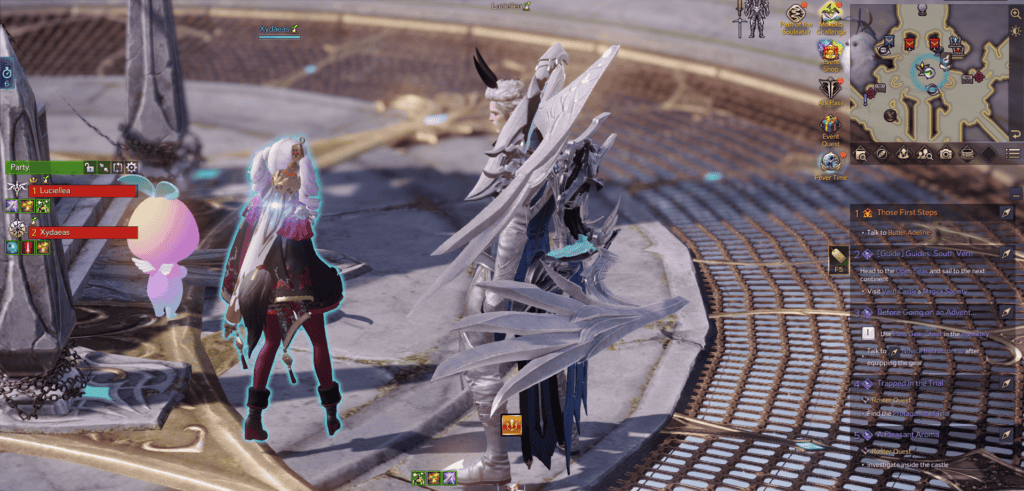Contents
How do Parties work?
Like other games with a party system, Lost Ark lets you match with other players and form a temporary group known as a Party. In the same Party, players can join or leave, and party members can even opt to kick other members.

Parties allow you to take on various Lost Ark content such as Chaos Dunegons, Void Dungeons, Guardian Raids, Cube, Boss Rush, Legion Raids, and other PvE/PvP content. While most content is limited to parties consisting of four players, some content, such as Abyss Raids, allows up to eight players.
When you’re part of a party in Lost Ark, you can view additional information about each party member via the left-hand side of the in-game HUD. Information you can view includes:
- HP information via health bars
- Party member class icons
- A black box showing the server the party members are playing on
- Buff/debuff icons under party member health bars showing buff sources
- A black bar showing the party member’s current channel
How to Join or Leave Your Party
Joining or leaving a Party in Lost Ark is very easy. You can invite other players by pressing CTRL + right-clicking on another player’s character on the same screen, invite other players from your Friends List, or use the Area Chat feature to send or respond to Party Invites. Leaving a party is even easier and can be done by simply right-clicking your name in the party window.
Inviting or Joining a Party
You can invite players outside your Friends List by holding the CTRL button and right-clicking on the player you want to invite. A small list of options should pop up showing a list of options, one of the options being Party Invite.
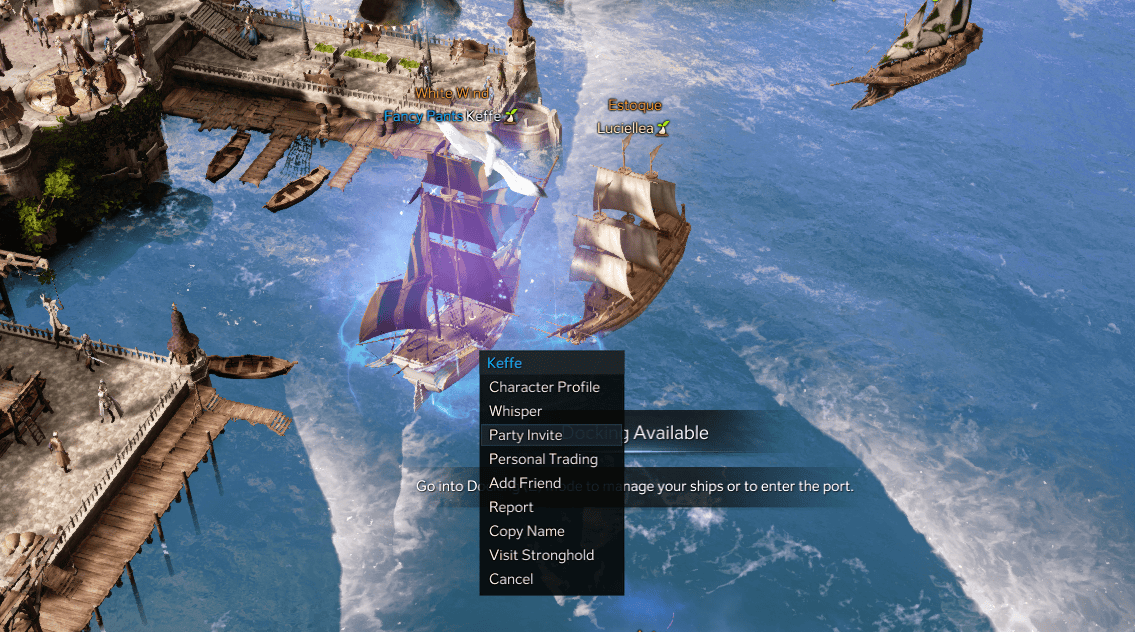
Inviting players to your Party is even easier if you already have them on your Friends List. Look for their name in your Friends List (press U), right-click, and select Party Invite.
Lastly, you can invite or join a party through the Chat Box. Look for chat entries from other players looking for party members in the Chat Box and right-click their name to get a similar pop-up list that lets you invite them to your party. The same method allows other players to find you and send party invites to you.
Leaving a Party
Leaving a party is even easier than joining one in Lost Ark. To leave a party, hold CTRL, right-click on your name in the Party Menu on the left-hand side of the screen, and choose Leave Party. Party Leaders can Kick other party members by selecting the Kick option instead.
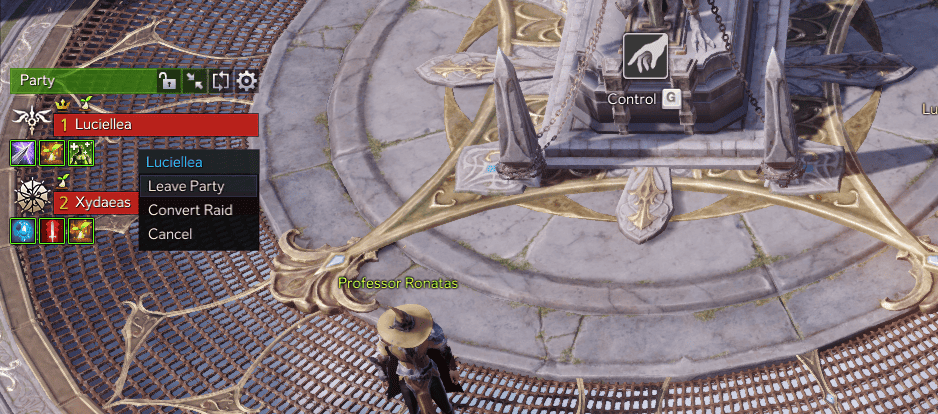
What is the maximum party size in Lost Ark?
The maximum party size for most content in Lost Ark is four members. With a party of four members, you can take on most PvE content in the game, such as Chaos Dunegons, Void Dungeons, Guardian Raids, Cube, Boss Rush, and Legion Raids.
There are exceptions to this four-member limitation, as some PvE content, like some Abyss Raids, require two parties consisting of four players each. It is worth noting, however, that these eight players aren’t considered one party and are treated as two separate parties in co-op instead.
Can you cross-server party in Lost Ark?
You can cross-server party in Lost Ark via the Party Finder feature. Press M on your keyboard or click on the icon next to the Camera under the minimap in the upper right corner of the HUD.
Through Party Finder, you can set party objectives and let other players join your party cross-server. Below is a list of all the content that’s available cross-server in Lost Ark.
- Raids
- Dungeons
- Cube
- Platinum Fields
- Auction house
- Character Name
- Boss Rush
- PvP Arena
Conclusion
Having the ability to join other players in a party will come in very handy as you take on more endgame PvE content in Lost Ark. While most content in Lost Ark can be done solo, many events require at least four players to enter.
Fortunately, adding players to your party is fairly straightforward and can be done by simply accessing other players’ interaction menu by pressing CTRL and right-clicking on their character in Lost Ark. Leaving a party is even easier, only requiring you to press and hold CTRL and right-click on your name in the party menu.